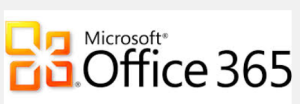Convincing the financial decision makers (i.e. Owners, CFO, etc.) for either Small or Medium Businesses from your organization to invest on upgrading your outdated network infrastructure into a cutting-edge technology can be challenging. If your company is running a few outdated hardware and software, it is time to make a decision to improve and secure your current network setup. The beginning of the entire process can be costly, frustrating and wearing but it will all play well at the end with a favorable outcome. Planning a strategic and operational concept will be a good start. Reviewing your current IT approach, and recommending new technology opportunities are also important. Educating employees on the latest technology is significant for businesses for its success.
Why upgrade
- Modern equipment and latest software
Try not to wait too long on the upgrades, you will be missing out on a lot of hardware and software upgrades, some get decommissioned and replaced with better features so that you can get the most of it. It can be a financially burden for your company but less nuisance at the end of each day.
- Dependability
Obsolete products may cut off technical support, updates and features; therefore outdated hardware and software that will require support will be in jeopardy and there might be a possible downtime in case of a hardware or software issue/failure which will cost some loss for your business. It is important that your computers are running 24/7 with a limited downtime.
- Modern network infrastructure
Review your current network infrastructure if it has assurance to protect critical information and systems. Learn about best practices for eliminating application downtime and data loss with the newer technology applied in your organization. Outdated hardware will slow-down your work, modern technology will give more stability.
- Time-sensitive projects
Converting old file format (using a 3rd party utility converter) to a new file format can be time-consuming. If a project is time-sensitive, every single minute counts and that your work will be done on time.
- Smarter Users/Employees
Moving from an older to newer technology will be difficult to a few employees that are not technically savvy as they’ll have a hard time adapting to the new change. Make them aware that lack of modern technology knowledge is not a good representation for the company that they work for. I have personally dealt with these type of Users and guiding them to understand/learn about the new technology was very difficult for me. I’ve given them plenty of time to learn and at the same time a lot of patience involved while educating them on the current technology.
- Secured network
If you have outdated software and hardware that provides security protection, your network can be vulnerable to unauthorized activities that can access your network. Security Vendors (Hardware and Software) can cut-off support on outdated technology as well as updates and patches. There might be a significant potential for compromising corporate data and loss may occur. This can be prevented by implementing the highest encryption which the newer technology has and it’s worth every penny that will protect your investments. Cleaning out infected computers may take hours or days and may results to downtime.
- Enhanced backup system
Worry about your backup system? If you have an old backup system, consider replacing or upgrading this as well. There are a lot of reasonable cloud solutions or hardware devices that are available nowadays in case of any hardware failure caused by any disasters.
A few concerns and suggestions that I have compiled and might be worrisome to some businesses, as I have dealt with different IT projects for Small and Medium Businesses on upgrading the company’s technology devices/hardware and software.
- Do you have an IT budget?
IT budget is one of the primary concerns for businesses as to why they have to keep on delaying upgrading to the modern technology. The technology implementor will have to come up with a great sales pitch to convince the financial decision maker on a possible technology upgrade. Start off with compiling statistics of the number of employees that are in urgent needs for the upgrades. Find out how many employees that are not the priority for now, this will help your company set aside a fair amount of IT budget. Present a simple IT Proposal to the Owners/Management and make it precise. Inform them that there are a variety of financing options available from different Vendors on new software, hardware and affordable payments – just what you need.
- Would you need a complete upgrade – hardware/software?
Try not to wait too long on the upgrades, you will be missing out on a lot of hardware and software upgrades, some get decommissioned and replaced with better features so that you can get the most of it. It can be financially burden for your company but it will save a lot of headaches at the end of each day.
- Worry about the incompatibility issues?
Gathering the data on obsolete products – i.e. hardware and software can be time-consuming. Plan ahead the preparations that will include training and setting up your test lab if needed. If you run into any software compatibility issues, give yourself plenty of time to come up with a resolution.
- How to deal with non-tech savvy Users?
Make the transition easier for the conservative Users. It will be hard for them to adapt to the new changes. Show them how the new technology will benefit them and the business – from a very time-consuming to a user-friendly day-to-day work routine.
My final thoughts
Consider at least every three years to make the most out of your money spent on technology upgrades. Within three years there will be substantial improvements and you’ll have plenty of time to set up new goals, IT budgets and that Users will be ready for something new to learn and be knowledgeable with the modern technology. As time flies, the benefits of the upgrade will be worthwhile, this will reduce the complexity and simplify your business operations. Modernized technology will make your business successful.