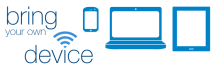How certain are you that no untrustworthy individuals or unauthorized activities can access your network? Are your network files safe? Do you have some security protection (software and hardware) to keep your vital documents safe in your computer? How important is it for you to guard all your Credit Card, Bank Account and other critical information stored in your computer? Is your network secured with the highest encryption? Did you know that your network can be vulnerable from any unseen threats?
1. If you can afford to buy a Security Device (in addition to your router’s security features) like Sonicwall which is designed for small to large business use, it’s worth every penny and will protect your investments. Sonicwall Appliance has advanced Content filtering that will block unwanted ports, programs and sites, fully configurable and advanced firewall or application firewall. In addition, IPS protection, anti-virus, anti-spyware and mac address spoofing are great features of the Sonicwall Device.
Otherwise you may also block unwanted sites and ports from your router settings. The images that you will see in this Article are coming from a DLink Router. If you are using a different router other than D-Link, the settings will have similar features.


2. Protect your computer by using an Anti-Virus/Anti-Spyware Software and make sure that the update is set to automatic update. There are a few free software that you may try such as Microsoft Security Essentials, Avast, AVG Free or check on line for a lot more options. Malwarebytes and SuperAntiSpyware are also Free and both an excellent Anti Malware and Anti Spyware protection. Comodo and PCTools Firewall Plus are both great and Free Firewall software protection. If you want a paid solution I would recommend Eset Smart Security 5.
3. Use web browsing protection, you may try programs like WOT (Web of Trust) and Browser Defender. Also, you may try Rapport for preventing phishing, connections to fake websites and to protect your passwords.
4. Use an adblocker program to block intrusive ads which can contain malicious scripts such as clickjacks or trojans containing a viral payload. There are free programs that you may try such as Simple Adblock IE or Adblock plus for Firefox.
5. If you do not use a third party firewall, make sure that your computer’s built-in firewall and Windows Updates are enabled and verify that your computer stays current with all Windows Updates and Patches. You may enable both features from Control Panel\System and Security.

6. Use WPA2 Network Security for your wireless network, if you are using a wired network and don’t have any broadband connections, there’s no need to worry about securing your network. Both WEP and WPA have been hacked, if you have an old wireless router that doesn’t support WPA2, you should consider replacing it since routers now have become very affordable.
7. Enable Guest Zone in your router if your router supports this feature. You will be creating a separate SSID for your Guests and it is safer this way.
8. Install Secunia (PSI) – Having vulnerable and outdated programs installed in your computer is not a good practice. Secunia helps keep track of these programs such as End of Life, Insecure and Patched programs.
9. Encrypt your Files or/and Drives. Windows 7 Enterprise, Windows 7 Ultimate, and all editions of Windows Server 2008 R2 comes with Bitlocker . You may access Bitlocker from Control Panel\System and Security\BitLocker Drive Encryption.
10.
Password protect your files. Microsoft Office (Word, Excel, Outlook) has a built-in tool to password protect each document and worksheet. How much information do you have stored in your Outlook, important emails, calendar, tasks, etc. I have my own Article on how to password protect Outlook.
http://www.techsupportforum.com/3599-how-to-password-protect-outlook-pst/
11. Use complex passwords for routers and website authentication. It’s a good practice to mix letters, numbers and symbols by using both uppercase and lowercase for letters.
1. Don’t use simple passwords for your router’s Login or websites such as 1234 or 4321, 9999 or peoples names or date of birth. Don’t use the router’s default Password, this needs to be changed immediately when you first setup your router.
2. Avoid using the most dangerous keyword searching. http://us.mcafee.com/en-us/local/docs/most_dangerous_searchterm_us.pdf
3. Avoid opening up email attachment from anyone that you don’t know. Do not open any .exe files. Be careful with scam and phishing email, it is best to delete any emails that look suspicious.
4. Don’t disable the security features on your security devices or software.
5. Don’t use the autocomplete feature in your web browser, this will remember your passwords entered. It is convenient, but security wise it’s not safe.
6. Avoid using any P2P programs such as utorrent, Frostwire , Bittorrent etc…
7. Do not enable DMZ Host in your Router, this will bypass the port-forwarding, therefore it is very risky and be cautious and know the security risks in case that you have no option but enable this feature.

8. Do not enable Remote Management in your Router; this can be easily enabled if you need it.
9. Do not disable the password protection in your Cell Phone. Cell phones must be password protected because they can easily be stolen, lost or misplaced. If you have a Microsoft Outlook synching on your phone, imagine all the critical information stored in your cell phones. If this is a business cell phone, inform your IT Dept right away because there’s a way to remotely wipe out all the data in your phone.
Now that you have read all the Do’s and Dont’s of Basic Internet and Security, and are aware of all the security threats and facts, it is best to practice all of the security measures.
Please take some time to read the documentation that came with your security device and Internet security software.
If you are in a network environment that utilizes the internet all day long or for a longer period of time, make sure that your router has some very strong security features, replace it and buy a new one if it’s too old. Something that you might want to consider doing is purchasing an additional security protection like Sonicwall Security hardware appliance especially if you are a business owner, rest assured that your network will be protected and not vulnerable to outside threats.
***A special ‘Thanks’ to Paul Campbell for his guidance and contribution in completing this Article.***